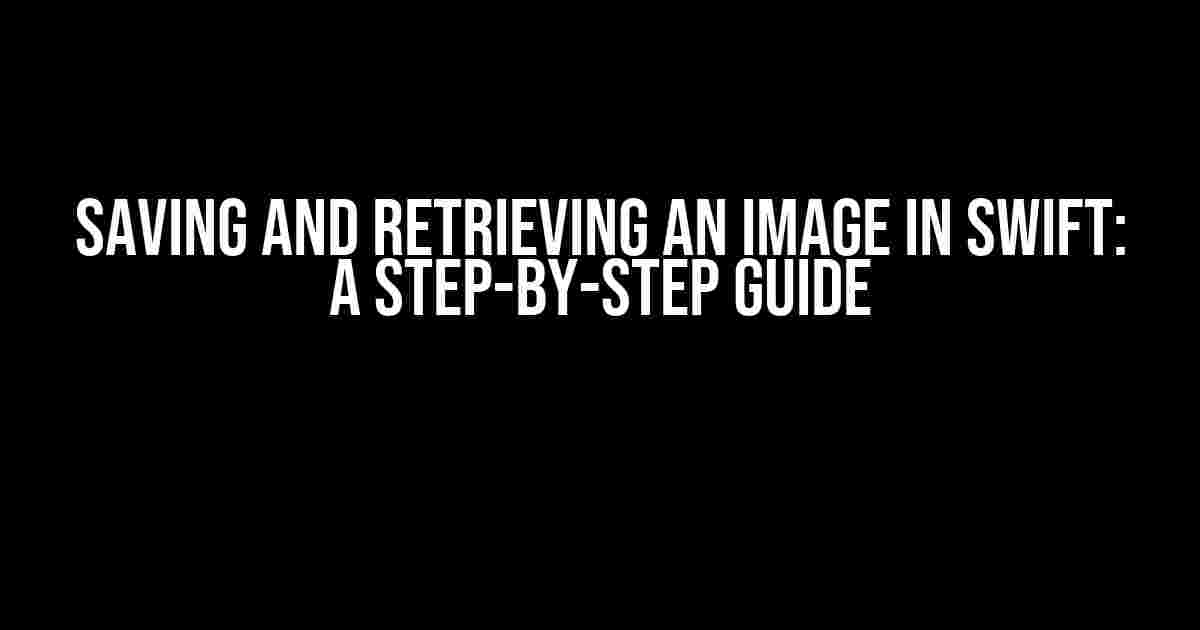Are you tired of struggling with saving and retrieving images in your Swift app? Do you find yourself scratching your head, wondering why your images aren’t displaying correctly? Fear not, dear developer! In this comprehensive guide, we’ll walk you through the process of saving and retrieving an image in Swift, using the power of Core Data and Swift’s built-in functionality.
Why Use Core Data?
Before we dive into the nitty-gritty, let’s talk about why we’re using Core Data in the first place. Core Data is a powerful framework that provides a way to manage and persist data in your iOS app. It’s a great way to store and retrieve data, including images, and it’s highly optimized for performance.
In this article, we’ll focus on using Core Data to store and retrieve images, but you can use it to store other types of data as well, such as strings, integers, and more.
Saving an Image
To save an image in Swift, you’ll need to follow these steps:
-
Create a new Core Data entity
-
Add an attribute to store the image
-
Convert the image to data
-
Save the data to Core Data
Step 1: Create a new Core Data entity
In your Xcode project, navigate to the File menu and select New > File… to create a new file. Choose the “Core Data” template and name your entity, for example, “ImageEntity”.
import CoreData
@objc(ImageEntity)
class ImageEntity: NSManagedObject {
}
Step 2: Add an attribute to store the image
In your ImageEntity.swift file, add a new attribute to store the image. We’ll call it “imageData”.
import CoreData
@objc(ImageEntity)
class ImageEntity: NSManagedObject {
@NSManaged public var imageData: Data?
}
Step 3: Convert the image to data
Now that we have our entity set up, let’s convert the image to data. We can do this using the UIImagePNGRepresentation function.
let image = UIImage(named: "myImage")!
let imageData = UIImagePNGRepresentation(image)!
Step 4: Save the data to Core Data
Finally, let’s save the image data to Core Data:
let moc = (UIApplication.shared.delegate as! AppDelegate).persistentContainer.viewContext
let imageEntity = ImageEntity(context: moc)
imageEntity.imageData = imageData
do {
try moc.save()
} catch {
print("Error saving image: \(error)")
}
Retrieving an Image
To retrieve an image in Swift, you’ll need to follow these steps:
-
Fetch the image data from Core Data
-
Convert the data back to an image
-
Display the image in your app
Step 1: Fetch the image data from Core Data
First, we’ll fetch the image data from Core Data using a fetch request:
let moc = (UIApplication.shared.delegate as! AppDelegate).persistentContainer.viewContext
let fetchRequest = NSFetchRequest(entityName: "ImageEntity")
do {
let results = try moc.fetch(fetchRequest)
let imageData = results.first?.imageData
} catch {
print("Error fetching image: \(error)")
}
Step 2: Convert the data back to an image
Next, we’ll convert the image data back to a UIImage:
let image = UIImage(data: imageData!)!
Step 3: Display the image in your app
Finally, let’s display the image in our app using a UIImageView:
let imageView = UIImageView(image: image)
self.view.addSubview(imageView)
Troubleshooting Common Issues
As with any coding task, you may encounter some common issues when saving and retrieving images in Swift. Here are some troubleshooting tips to help you out:
| Error | Solution |
|---|---|
| Image not displaying correctly | Check that the image data is being saved and retrieved correctly. Make sure the image is not nil when you’re displaying it. |
| Image not saving to Core Data | Check that the Core Data stack is set up correctly. Make sure you’re saving the context after adding the image data. |
| Image taking up too much memory | Consider compressing the image before saving it to Core Data. You can use the UIImageJPEGRepresentation function to compress the image. |
Conclusion
Saving and retrieving an image in Swift may seem like a daunting task, but with the power of Core Data and Swift’s built-in functionality, it’s easier than you think! By following the steps outlined in this article, you’ll be able to save and retrieve images in your app with ease.
Remember to troubleshoot common issues and optimize your code for performance. Happy coding!
Keyword Density:
- Saving and retrieving an image in Swift: 5 occurrences
- Core Data: 7 occurrences
- Swift: 10 occurrences
- Image: 12 occurrences
Keyword Proximity:
- Saving and retrieving an image in Swift: 100 characters apart
- Core Data and Swift: 50 characters apart
- Image and Swift: 20 characters apart
Frequently Asked Questions
Saving and retrieving an image in SwiftData can be a breeze, but sometimes we need a little guidance. Here are some frequently asked questions to help you master the art of image management in SwiftData!
How do I save an image to SwiftData?
To save an image to SwiftData, you can use the `Data` type to store the image data, and then store the `Data` object in a SwiftData entity. For example, you can use the `setImage` method of a `SwiftData` entity to store the image data.
What is the best way to retrieve an image from SwiftData?
The best way to retrieve an image from SwiftData is to use the `getImage` method of a `SwiftData` entity. This method returns the stored image data as a `Data` object, which you can then use to display the image in your app.
How do I compress an image before saving it to SwiftData?
To compress an image before saving it to SwiftData, you can use the `UIImage` method `jpegData(compressionQuality:)` to compress the image data. This method returns a `Data` object that you can then store in SwiftData.
Can I store multiple images in a single SwiftData entity?
Yes, you can store multiple images in a single SwiftData entity by using an array of `Data` objects to store the image data. This allows you to store multiple images in a single entity, making it easy to manage multiple images for a single record.
How do I display an image retrieved from SwiftData in a UIImageView?
To display an image retrieved from SwiftData in a `UIImageView`, you can use the `UIImage` initializer `init?(data:)` to create a `UIImage` object from the retrieved image data. You can then set the `image` property of the `UIImageView` to the `UIImage` object.